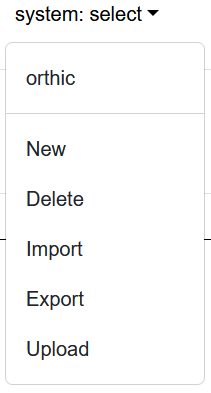
New: start designing a new system.
Delete: delete the currently-selected system.
Import: import an existing system from your local files.
Export: export your current system to a local file.
Upload: upload the current system to the shared repository.
a, b, and c, as well as ., !, and 3.a, b, and c may all have their own glyphs, as might th, sh, or oa.the, of the, or able to do.th- at the beginning of a word and elevating the subsequent glyphs above the baseline.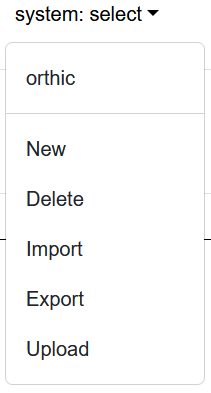
match could be decomposed into the glyphs m, a, and tch (in Orthic). that could be decomposed into the glyphs th-, a, and t. When a word has multiple possible tokenizations, the "best" tokenization is chosen in the following way:modes, and 4) defining pre-processing rules.

a, b, and c in Orthic. Knot points for each spline are shown in red.
g, w, and v in Orthic. Since their first knot points are not at (0, 0), these glyphs do not start at the baseline.
does, which uses two splines (d and s) that are joined with a sharp break between them.
i and oa. Separate splines are used to draw the dot in i, and to draw the a above the o in oa.i drawn in the figure above is actually composed of three splines: the slanted line, the dot above the slanted line, and a second dot which overlaps with the end of the slanted line to ensure that it joins properly to the next glyph.
The oa glyph also has a third spline at the end of the longer line for the same reason.

it and oat. Note that the t spline connects to the top of the i in it and the end of the longer line in oat, since this is where the glyphs were designed to end.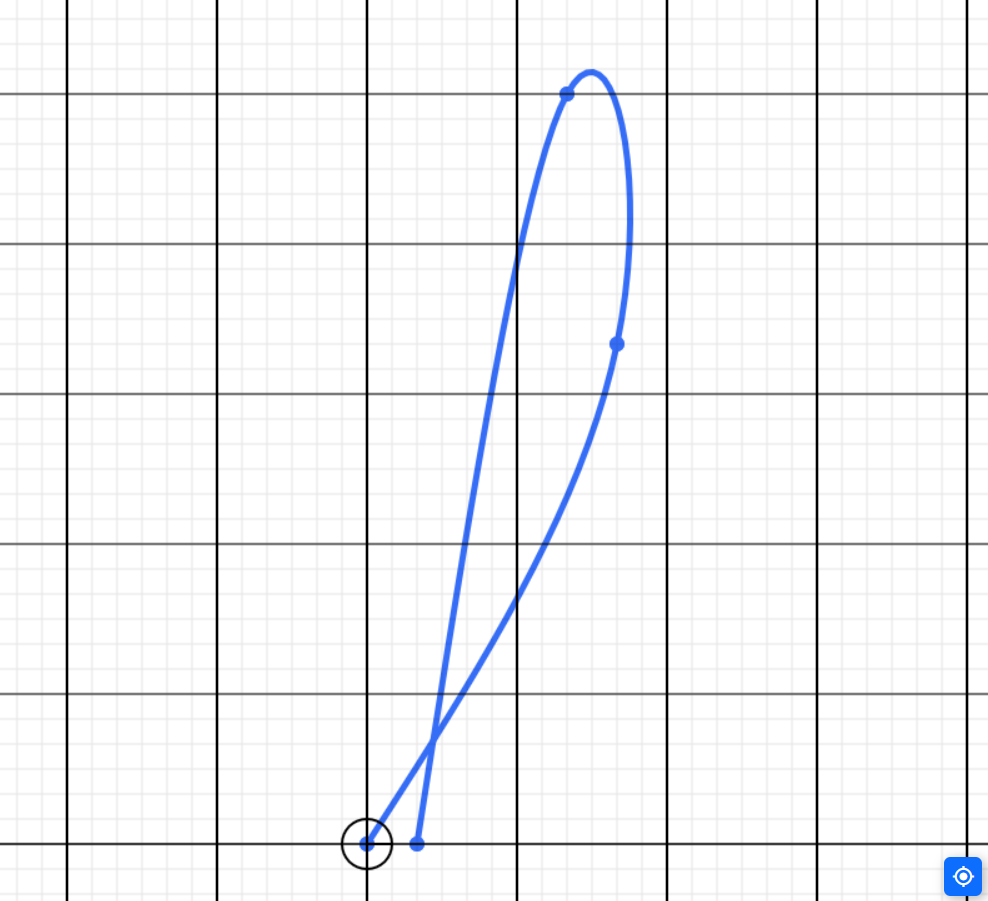
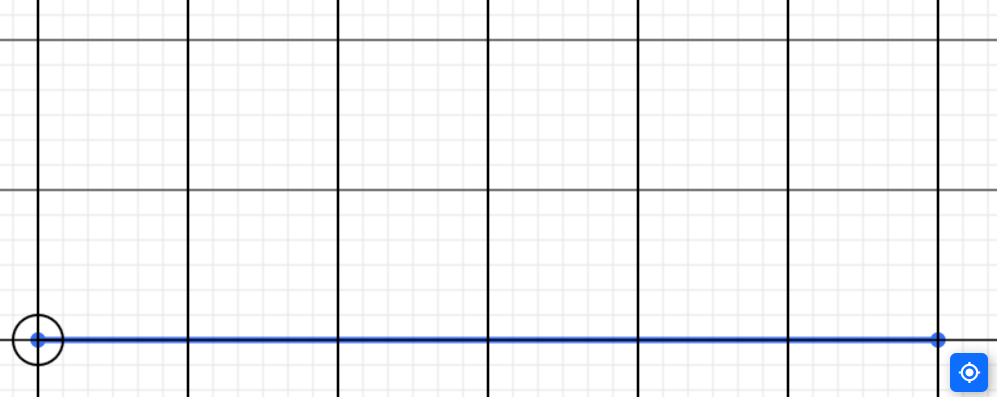
o in the glyph oa. The beginning of the first spline defines the start of the glyph.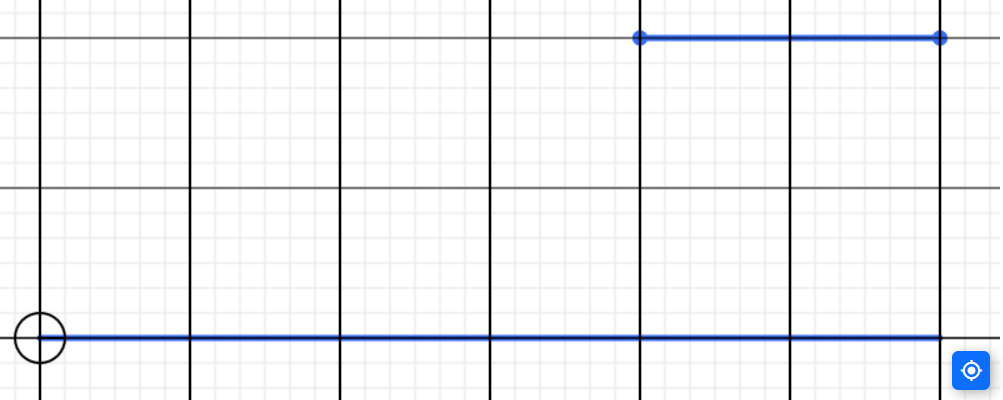
a.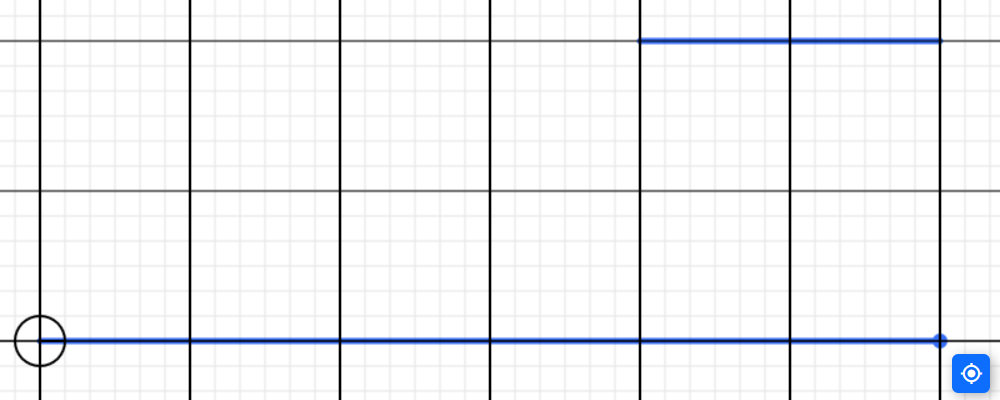
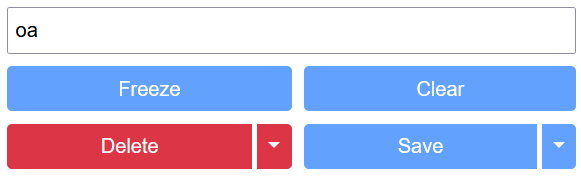
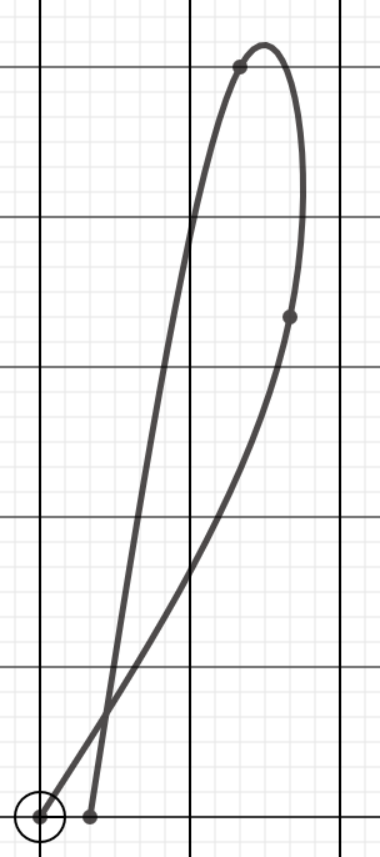
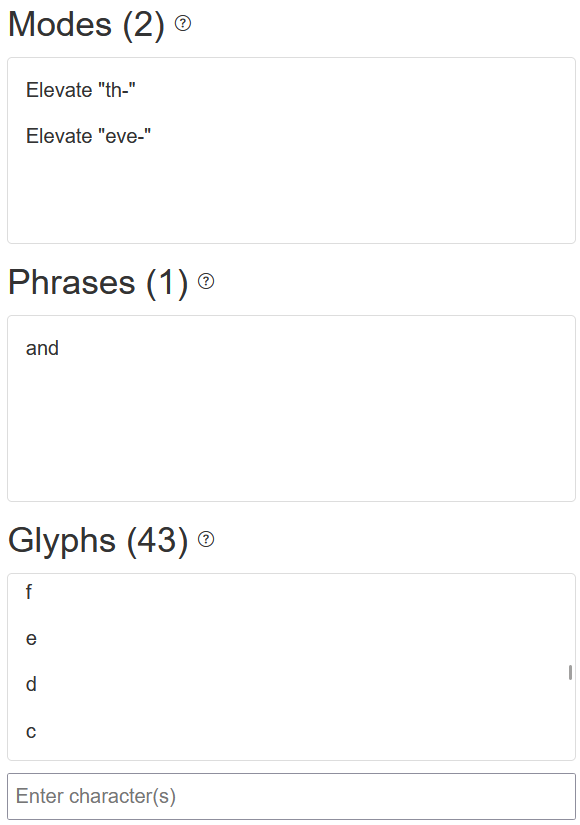
do, it will not also be used in the word adore.
However, if you save do directly as a glyph (not as a phrase), then it will be applied in adore.
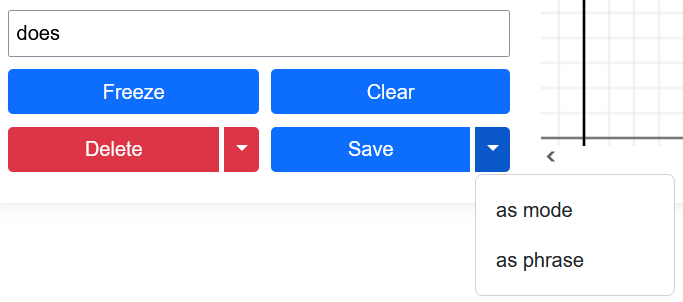
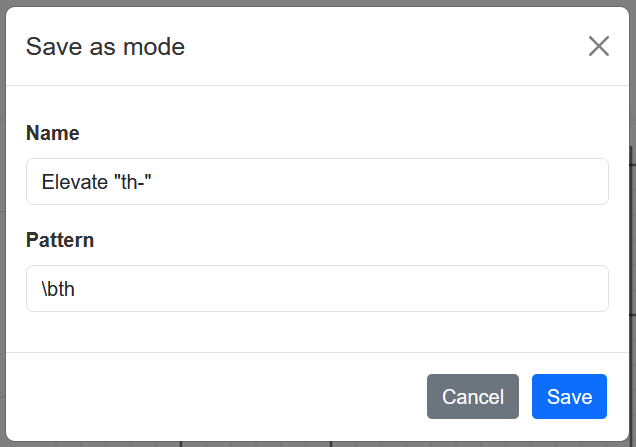
\bth.(?<![dtjqmnv])(ay|ya).(?<![dtjqmnv]) to only match (ay|ya) if not preceded by any of the letters dtjqmnv.(?<=[ei])s(?![hlr]).(?![hlr]) to only match s if not followed by any of the letters hlr.
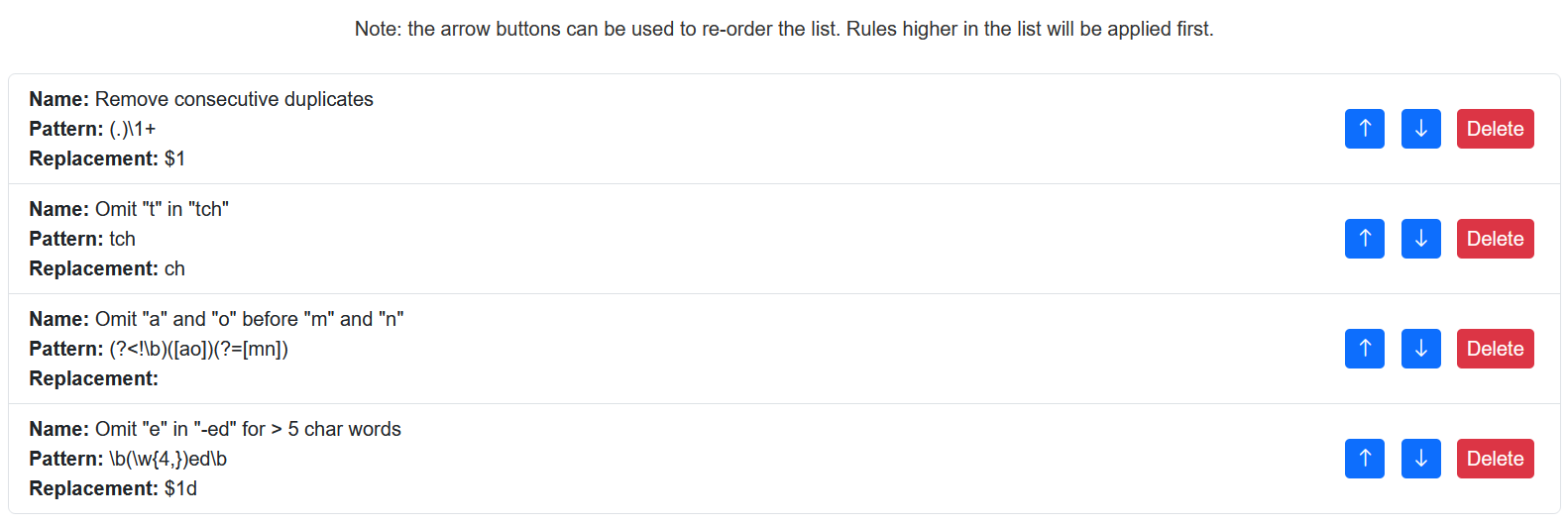
(.)\1+; replacement: $1.$1 for the replacement text, which replaces the matched pattern with the text prior to the match (following the JavaScript syntax).\b(\w*?ed\b; replacement: $1d.
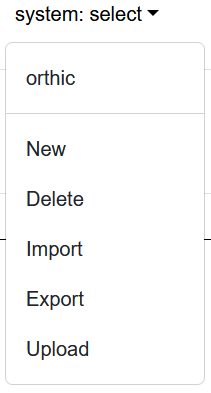

if to make it smoother than joining i directly to f, and the correct height.you- as y.cannot as cnt.do as d.gr to make it smoother than g joined directly to r.ea.th-, and elevate the rest of the word.-ings as a long downard curve with a sharp tail.ll in small, even though you can't see it in the full version).ay.